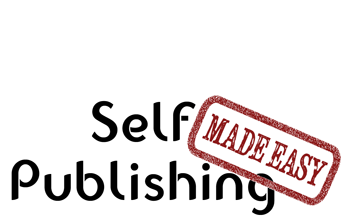Existing Users Sign In

Publishing Master Course Outline
- Self Publishing Master Course Introduction
- Before You Get Started
- Overview of the Publishing Process
- Determining Your Cookbook Goals
- Determine Type of Cookbook
- Consider a Sample Book
- Determine Book Subject
- What Makes a Good Cookbook Subject
- Brainstorming Cookbook Subjects
- Determine the Competition In a Cookbook Subject
- Finding Complementary and Competitive Products
- How to Generate a List of Keyword for Your Cookbook Subject
- Competitive Breakdown of an Amazon Sales Category
- Finally Choosing Your Cookbook Subject
- Research Cookbook Subject
- Choosing Your Avatars
- Researching the Cookbook Subject
- Researching Material for Your Cookbook
- Outlining and Notetaking Tools
- Write Cookbook and Recipes
- Keys to a Well Written Book
- Components to a Recipe
- Recipe Layouts
- Recipe Attribution
- Book Writing Tools
- How to Back Up Your Cookbook Files
- Photograph and Test Recipes
- How to Test Cookbook Recipes
- Food Photography Tips
- Proofread and Edit Cookbook
- Types of Cookbook Editing
- Tips for Self Editing Your Cookbook
- Finding Outside Editing Help
- Proofreading and Editing Resources
- Publishing Formats
- Types of Cookbook Publishing Formats
- Choosing a Self Publishing Printer
- Comparison of Print on Demand Cookbook Printers
- CreateSpace Cookbook Publishing Review
- IngramSpark Cookbook Publishing Review
- Ebook Publishers and Distributors
- Design Cookbook
- Cookbook Design and Formatting Guidelines
- Choosing A Great Cookbook Title
- How to Design a Cookbook Cover
- What Fonts to Use in Your Cookbook
- Cookbook Front Matter
- Cookbook Back Matter
- In-Book Marketing
- How to Design an eBook
- How to Create an ePub File
- Previewing and Testing eBooks
- Finding Outside Design Help
- Publish Cookbook
- How to Price Your Cookbook
- How to Write a Selling Book Description
- Determining Your Amazon Categories
- Choosing Publishing Keywords
- How to Publish on Amazon With CreateSpace
- How to Publish an eBook
- How to Publish On the Kindle
- How to Publish on the Nook
- How to Publish on iTunes
- How to Publish Your Book Through Smashwords
- How to Create and Sell a PDF on Your Blog
- Wholesaling Cookbook
- Methods of Cookbook Wholesaling
- Where to Wholesale Your Cookbook
- Developing a Wholesaling Line Sheet
- Promote Cookbook
- How to Launch Your Cookbook Successfully
- Getting Amazon Reviews
- Newsletter Promotions
- Free Content and Previews on Your Blog
- How to Get Blogs to Write About Your Cookbook
- General Articles
- All About ISBN Numbers
- How Do Cookbook Royalties Work?
- Financing Your Self Published Cookbook
- What is the Amazon Sales Rank?
- Cookbook Writing Resources
- Understanding Book Margins
- PDF Self Publishing FAQs
- How to Poll Your Blog Readers
- What is DRM
- Great Books to Learn About Food and Recipe Writing
- KDP Select - What Is It and Is It Worth it?
- Cookbook Design Programs
- Amazon Top Cookbook Reviewers
- Should You Publish Your ebook Directly or Use a Distributor
- Case Studies
- Sales Channel Revenue Breakdown with Modernist Cooking Made Easy
- Cookbook Writing and Marketing Templates
- Recipe Testing Worksheet Templates
- Review Requests Templates
- Cookbook Newsletter Promotion Templates
- Cookbook Manuscript Templates
Existing users please sign in to continue reading this article.
Welcome to Self Publishing Made Easy!
Publishing a Cookbook can be
Challenging
We will make the process clear and easy, allowing you to focus on creating a remarkable cookbook without any distractions.
Easily Navigate The Publishing Process
Benefit From a Community of Other Self Publishers
Maximize Your Distribution and Profit
We are the leading cookbook self publishing member site on the internet and are here to help you navigate the sometimes tricky path of self publishing. We provide step by step guidance to publishing your own cookbook as well as access to our active and helpful community of self publishers.
Or Get More Information about Self Publishing Made Easy
PDF Self Publishing FAQs
Click here to get great self publishing content via emailPDFs are the most commonly used file format to send manuscripts to the printers. Unfortunately, many people don't work with them very often so they can be confusing and hard to use. Here's some of the more common questions we've been asked about them. Don't hesitate to ask your own questions in the comments below.
PDF Self Publishing FAQs
- The publisher says I need a PDF file, do I write the book as a PDF?
- Will the PDF file look like my manuscript?
- Do I need a PDF for each page in my book?
- How do I save a PDF file?
- How do I send the PDF?
- How do I reduce the file size of my PDF?
The publisher says I need a PDF file, do I write the book as a PDF?
No, you will write your book using a book writing program or word processor such as Word, Pages, or Scrivener. This makes it easy to edit and change your manuscript. Once you are ready to publish you will export the entire book as a PDF.
Will the PDF file look like my manuscript?
When you export the book to a PDF file, the PDF should look exactly the same as the manuscript file did. So if you have an image placed in your manuscript, it should remain in the same location in the PDF file. The same holds for fonts, colors, margins, and everything else.
Do I need a PDF for each page in my book?
No. You only need a single PDF for the manuscript of your book. You will also need a separate PDF for the cover of your book.
Saving a PDF File
You will write your book using Pages, and save everything in that format because it's easy to edit and change. Once you are ready to publish you will export the entire book as a PDF.
Saving a PDF File From Page
There are two ways to save a PDF file on a Mac.
1) Under the File Menu choose the "Export" then "PDF" options. Make sure image quality is set to "Best" (changes in image quality should be done outside of pages, it is horrible at resizing them, and NEVER use the File -> "Reduce File Size" option unless you don't care image quality). Then click "Next" and choose where you want to save it. This is the way I save all my PDFs to send to CreateSpace
2) Under the File menu choose "Print". At the lower left there is a button with "PDF" on it (this is part of the operating system and exists for most programs on the Mac). Click on the button and choose "Save as PDF...".
How do I send the PDF?
As part of submitting a book there is usually a "wizard" you can fill out that has a standard web upload form to select your PDF. You will also need to create a separate PDF of your cover that you upload in the same way.
How do I reduce the file size of my PDF?
There are many ways to reduce the file size of your PDF. The easiest is usually to make sure your images are the proper size. If you copy over a large image and then re-size it in your word processor there is a good chance the image is taking up a lot more room than need. I highly recommend scaling all images in Photoshop or another photo editing program before placing them in your word processor. If you are using Pages, NEVER use the File -> "Reduce File Size" option unless you don't care about image quality.