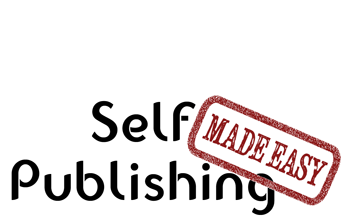Existing Users Sign In

Publishing Master Course Outline
- Self Publishing Master Course Introduction
- Before You Get Started
- Overview of the Publishing Process
- Determining Your Cookbook Goals
- Determine Type of Cookbook
- Consider a Sample Book
- Determine Book Subject
- What Makes a Good Cookbook Subject
- Brainstorming Cookbook Subjects
- Determine the Competition In a Cookbook Subject
- Finding Complementary and Competitive Products
- How to Generate a List of Keyword for Your Cookbook Subject
- Competitive Breakdown of an Amazon Sales Category
- Finally Choosing Your Cookbook Subject
- Research Cookbook Subject
- Choosing Your Avatars
- Researching the Cookbook Subject
- Researching Material for Your Cookbook
- Outlining and Notetaking Tools
- Write Cookbook and Recipes
- Keys to a Well Written Book
- Components to a Recipe
- Recipe Layouts
- Recipe Attribution
- Book Writing Tools
- How to Back Up Your Cookbook Files
- Photograph and Test Recipes
- How to Test Cookbook Recipes
- Food Photography Tips
- Proofread and Edit Cookbook
- Types of Cookbook Editing
- Tips for Self Editing Your Cookbook
- Finding Outside Editing Help
- Proofreading and Editing Resources
- Publishing Formats
- Types of Cookbook Publishing Formats
- Choosing a Self Publishing Printer
- Comparison of Print on Demand Cookbook Printers
- CreateSpace Cookbook Publishing Review
- IngramSpark Cookbook Publishing Review
- Ebook Publishers and Distributors
- Design Cookbook
- Cookbook Design and Formatting Guidelines
- Choosing A Great Cookbook Title
- How to Design a Cookbook Cover
- What Fonts to Use in Your Cookbook
- Cookbook Front Matter
- Cookbook Back Matter
- In-Book Marketing
- How to Design an eBook
- How to Create an ePub File
- Previewing and Testing eBooks
- Finding Outside Design Help
- Publish Cookbook
- How to Price Your Cookbook
- How to Write a Selling Book Description
- Determining Your Amazon Categories
- Choosing Publishing Keywords
- How to Publish on Amazon With CreateSpace
- How to Publish an eBook
- How to Publish On the Kindle
- How to Publish on the Nook
- How to Publish on iTunes
- How to Publish Your Book Through Smashwords
- How to Create and Sell a PDF on Your Blog
- Wholesaling Cookbook
- Methods of Cookbook Wholesaling
- Where to Wholesale Your Cookbook
- Developing a Wholesaling Line Sheet
- Promote Cookbook
- How to Launch Your Cookbook Successfully
- Getting Amazon Reviews
- Newsletter Promotions
- Free Content and Previews on Your Blog
- How to Get Blogs to Write About Your Cookbook
- General Articles
- All About ISBN Numbers
- How Do Cookbook Royalties Work?
- Financing Your Self Published Cookbook
- What is the Amazon Sales Rank?
- Cookbook Writing Resources
- Understanding Book Margins
- PDF Self Publishing FAQs
- How to Poll Your Blog Readers
- What is DRM
- Great Books to Learn About Food and Recipe Writing
- KDP Select - What Is It and Is It Worth it?
- Cookbook Design Programs
- Amazon Top Cookbook Reviewers
- Should You Publish Your ebook Directly or Use a Distributor
- Case Studies
- Sales Channel Revenue Breakdown with Modernist Cooking Made Easy
- Cookbook Writing and Marketing Templates
- Recipe Testing Worksheet Templates
- Review Requests Templates
- Cookbook Newsletter Promotion Templates
- Cookbook Manuscript Templates
Existing users please sign in to continue reading this article.
Welcome to Self Publishing Made Easy!
Publishing a Cookbook can be
Challenging
We will make the process clear and easy, allowing you to focus on creating a remarkable cookbook without any distractions.
Easily Navigate The Publishing Process
Benefit From a Community of Other Self Publishers
Maximize Your Distribution and Profit
We are the leading cookbook self publishing member site on the internet and are here to help you navigate the sometimes tricky path of self publishing. We provide step by step guidance to publishing your own cookbook as well as access to our active and helpful community of self publishers.
Or Get More Information about Self Publishing Made Easy
How to Publish on the Nook
Click here to get great self publishing content via emailTo publish an ebook on the Nook you will need to create an account with Nook Press. Once you create your account the new project process will start.
Manuscript

Just click on the "Upload Manuscript" file and you can pick the file you want to upload. We suggest you create an epub file instead of having them convert your word file. Creating your own normally results in a much higher quality ebook and gives you much more control over the process.
Cover Image
The next step is to upload the cover you created.

Nook Book Details

The information in this section determines what your book will look like on the Nook site and where it will appear. Click on any of the fields under a specific category to open the edit window for that section. You can hop around and enter the information in any order that works for you.
Title and Description
Title
Enter the title of your book you came up with earlier. Also include the sub title if you want it to show up on the Nook sales page.

Publication Date
This allows you to set a publication date for when your book will go live. You can publish right away or choose to delay the launch of your book. This can help to easily time the release with any launches you may have planned.
Publisher
Enter in the publisher of your book, or your blog as the publisher.
Contributors
You can add any contributors that were an integral part of the book creation process. Any people you add will show up on your Nook page right next to your name so make sure you only add people here if you want them to have equal credit with you.
Description
Take the cookbook description you created earlier and enter it here. For the Nook you have very limited formatting you can add so it is best to use plain text here.
About the Author
The About the Author section is optional but it can be helpful to add a short one that informs potential readers about who you are and why you are qualified to write your book. Our standard biography is currently:
Jason Logsdon is a passionate home cook, entrepreneur, and web developer. He helps cooks understand sous vide and new modernist cooking techniques with easy-to-understand directions and recipes. He has several books and a website on sous vide and modernist cooking that are read by thousands of people every month including Beginning Sous Vide, Modernist Cooking Made Easy: Getting Started, Sous Vide: Help for the Busy Cook, Modernist Cooking Made Easy: The Whipping Siphon, Sous Vide Grilling, and Modernist Cooking Made Easy: Party Foods. He can be reached at jason@afmeasy.com or through Twitter at @jasonlogsdon_sv.
Do you have an eBook-specific ISBN?
If you enter in an ISBN number it must be different than one you have used for the print version. The ISBN number for the Nook format is completely optional and isn't really used by the Nook for much. We recommend saving your money and not using one for most Nook books. You can learn more about ISBN numbers.
Categories

The categories determine where your cookbook will show up in the Nook hierarchy. You can add up to 5 categories. You can learn more about choosing categories.
Keywords for Search Engines
Enter in the keywords you came up with before. You can add up to 100 characters of keywords. To save some space leave off the space after the commas. I.E. "keyword1,keyword2,keyword three" instead of "keyword1, keyword2, keyword three".
Your NOOK Book is most suited for...
Choose the category that best suits your cookbook.
Your NOOK Book is written in...
Select the language your cookbook is written in.
Rights and Pricing
This section determines where your book is sold and how much it is sold for.

Sales Territory Rights
This option allows you to specify where you have rights to sell your Nook book. You can either choose worldwide or select individual territories. If you are self publishing then you will want to choose worldwide.
DRM
Enabling DRM protection is a personal decision that we cover more in-depth in our article on what DRM means.
List Price
Put in the list price of your cookbook that you determined earlier. You can choose to let Nook convert the other currencies automatically or enter in your own.
Other Information

Is This Nook Public Domain
This option is only for works that do not have a copyright and currently exist in the public domain. If you cookbook was written by you it is doubtful you want it in the public domain.
Is this NOOK Book a part of a series?
If your cookbook is part of a series then choose this option. If you select it, it will also ask for the name of the series and the series number.
Is this NOOK Book available in print?
If you also have a print version of this book then select this option and enter in the number of pages it contains.
Editorial Reviews

You can add editorial reviews that people have written about your book. These reviews show up on the Nook sales page.